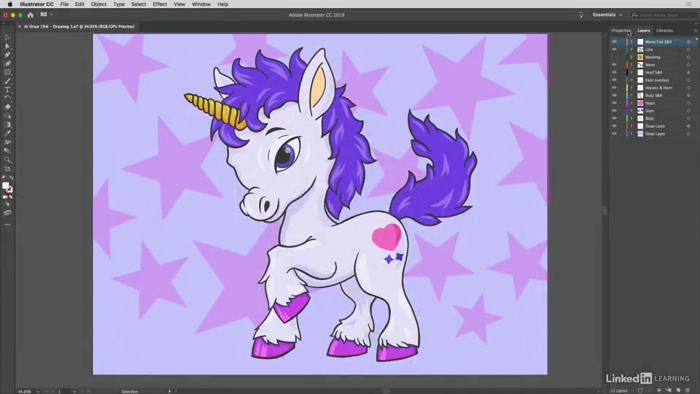در این فیلم، ما صفحه نمایش آیفون 00:00:02 را با این متن تزئین می کنیم، و همچنین این 00:00:04 گل مجموعه ای به یک حالت ترکیبی خاص است. 00:00:06 در حال حاضر آیفون با استفاده از یک فونت سفارشی، 00:00:08 که بر اساس Helvetica Neue UltraLight، 00:00:11 که در این سیستم نصب می شود، 00:00:13 و من به شما نشان می دهم چگونه کار می کند 00:00:15 اما احتمالا در سیستم شما نصب نشده است. 00:00:17 اگر شما به آن دسترسی ندارید 00:00:19 شما می توانید دیگر فونت های نور را پیدا کنید 00:00:21 با رفتن به منوی نوع، و 00:00:23 انتخاب اضافه کردن فونت از Typekit ، 00:00:25 و Typekit را در یک پنجره مرورگر باز می کند 00:00:28 همانطور که ما در اینجا می بینیم، و بعد از 00:00:30 هنگامی که Typekit بارگیری می شود، 00:00:31 شما فقط می توانید بروید پیش بروید و روی 00:00:33 در فیلد جستجو کلیک کنید و نور را وارد کنید، 00:00:35 و کلید ورود یا کلید برگشت در Mac را فشار دهید، 00:00:37 برای جستجوی فونت های نور که 00:00:39 در هر لحظه ای در زمان در Typekit گنجانده شده است. 00:00:43 شما می توانید این فونت های نور را مشاهده کنید 00:00:45 پایین در اینجا در پایین صفحه نمایش. 00:00:47 و این آیکون درست در اینجا، اولین آن، نشان می دهد 00:00:49 که آن را برای وب در دسترس است، 00:00:51 و این آیکون دوم، این نماد ابر کوچک در اینجا، 00:00:54 نشان می دهد که برای همگام سازی در دسترس است. 00:00:57 بنابراین به عبارت دیگر، شما واقعا می توانید 00:00:58 این فونت را بدون هزینه اضافی دانلود کنید. 00:01:01 این همه بخشی از اشتراک Creative Cloud شماست. 00:01:03 بنابراین این یک راه برای کار است، اما من می روم 00:01:05 برای نشان دادن چگونگی کار با Helvetica Neue. 00:01:07 بنابراین من به جلو بروید و به سند من بروید 00:01:09 در حال پیشرفت است، و بعد من هم در حال بزرگ شدن هستم، 00:01:13 و سپس ابزار Type را انتخاب می کنم ، 00:01:14 که شما می توانید با فشار دادن کلید T دریافت کنید، 00:01:16 و من مکان نما خود را به داخل حرکت می دهم، 00:01:18 شما نمی خواهید با من ببندید 00:01: 20 دایره نقطه ای در اطراف آن، شما می خواهید یک مربع خال خال را ببینید، 00:01:23 در آن نقطه، به جلو بروید و کلیک کنید، 00:01:25 برای قرار دادن نشانگر چشمک زدن من، 00:01: 27 و پس از آن، شما می توانید هر زمان که دوست دارید وارد کنید، 00:01:30 به دنبال یک روز، و سپس تاریخ. 00:01:33 و اکنون، من به جلو بروید و کلید فرار را فشار دهید تا شی متن آن ایجاد شود. 00:01:38 ما می خواهیم متن متمرکز شود، 00:01:40 بنابراین من به جلو بروید و با کلیک بر روی 00:01:41 آیکون مرکز align اینجا در کنترل پنل، 00:01:43 یا شما می توانید فشار کنترل را فشار دهید C، 00:01:45 یا تغییر فرمان Command C در مک، 00:01:47 و من به جلو بروید و این متن را بکشید 00:01:49 به طوری که آن را به alignment با راهنمای عمودی حرکت می کند. 00:01:52 ما می خواهیم این متن سفید باشد، 00:01:53 بنابراین من به جلو بروید و بر روی 00:01:54 swatch اول رنگ در اینجا در کنترل پنل، 00:01:56 و تغییر آن را به سفید و پس از آن، 00:01:59 من برو جلو و در داخل گزینه فونت کلیک کنید 00:02:01 آن را انتخاب کنید، و من وارد نور 00:02:04 به منظور دیدن همه فونت های سبک 00:02:05 که بر روی سیستم نصب شده اند، 00:02:07 که بسیار کمی هستند، همانطور که می توانید ببینید در اینجا. 00:02:10 اما من می توانم کمی جستجو کنم کمی 00:02:11 با کلیک کردن در مقابل نور کلمه، 00:02:13 و وارد Ultra، بنابراین من می توانم ببینید 00:02:15 همه از فوق العاده فونت های نور 00:02:17 و تنها کسی است که درست است 00:02:18 و دارای یک عرض کاراکتر عادی است 00:02:20 این مرد این جاست، Helvetica Neue STD 25 UltraLight، 00:02:24 که من برو جلو و انتخاب کنید 00:02:26 به منظور اعمال آن به متن من. 00:02:28 و اکنون من به جلو بروید و دوبار کلیک کنید 00:02:30 در آن خط بالا نوع، به منظور 00:02:32 به طور خودکار به ابزار ابزار تغییر، 00:02:34 و موقعیت مارمتر ماندن را نشان می دهد، 00:02:36 و من سه بار بر روی آن خط بالا کلیک می کنم 00:02:39 برای انتخاب همه چیز، و من 00:02:41 فشار کنترل shift alt دوره، 00: 02:43 این گزینه گزینه تغییر فرمان در Mac است، 00:02:46 به منظور افزایش اندازه نوع مانند دیوانه، 00:02:48 و سپس یک بار من نزدیک به اندازه مناسب، 00:02:50 من ' من فقط کنترل تغییر را فشار می دهم، یا زمان تغییر فرمان، 00:02:54 تا زمانی که اندازه تایپ من 48 عدد باشد 00:02:57 همانطور که ما در اینجا می بینیم که به نظر می رسد بسیار خوب است. 00:03:00 در حال حاضر، سه بار در خط دوم نوع کلیک میکنم، 00:03:04 برای انتخاب همه چیز، 00:03:05 و من روی پایین رو به بالا arrowhead کلیک میکنم 00 : 03: 07 با نوع سبک مرتبط است، 00:03:09 و من آن را به نور منظم قدیمی، 00:03:12 به عنوان فوق العاده نور مخالف، و پس از آن 00:03:14 من نوع را اندازه گیری توسط 00:03:15 فشار دادن تغییر کنترل، و یا تغییر کاما کاما. 00:03:18 حالا متن خیلی نزدیک است، بنابراین ما باید اجازه دهیم. 00:03:22 بهترین راه برای انجام این کار این است که روی 00:03:23 بر روی کلمه شخصیت به منظور 00:03:25 برای نمایش پانل شخصیت، 00:03:26 و سپس روی این کلیک می کنم کمی A 00:03:28 نشسته در بالای یکی دیگر، 00:03:30 و من ارزش دادن به 16 امتیاز را عوض می کنم، 00:03:33 و کلید را وارد می کنم، 00:03:34 یا کلید بازگشت در Mac، برای ایجاد این تغییر. 00:03:36 درست است، اکنون ما باید متن را که در آن می رود قرار دهیم.
00:04:59 document in progress, and I'll
00:05:01 go up to the edit menu and choose paste.
00:05:03 Just paste, nothing more, or you could
00:05:05 press control V, or command V on the Mac
00:05:07 in order to paste that flower into the center
00:05:09 of the visible portion of the artboard.
00:05:12 All right, now I'll go ahead and drag it
00:05:13 by it's center point, so that it snaps
00:05:15 into alignment with the intersection
00:05:17 of those two guidelines, and I'll press
00:05:19 shift down arrow twice in order
00:05:21 to move the flower down 20 points.
00:05:24 All right, now I want to blend
00:05:25 the brightness that we're seeing
00:05:26 inside the flower with that blue color of the gradient.
00:05:30 You can do that by clicking on
00:05:32 the word opacity up here in the control panel,
00:05:34 and then clicking on normal in order
00:05:36 to bring up a list of blend modes,
00:05:39 which are more complicated mathematical
00:05:40 means of blending objects inside Illustrator,
00:05:43 and then choose this last one, Luminosity,
00:05:46 and that will keep the luminous levels of the flower
00:05:49 and blend in the color from the gradient in the background.
00:05:52 At which point I'll go ahead and press the escape key
00:05:54 in order to hide that panel, I'll click off
00:05:56 the art work in order to deselect it,
00:05:58 and I'll zoom out so that we can take in
00:06:00 the entire iPhone as well, and then
00:06:03 finally, just in case you happen to open
00:06:05 this document in the future,
00:06:07 I don't want you to get a font warning,
00:06:08 so I'll go ahead and select this text,
00:06:10 and I'll go up to the type menu
00:06:12 and choose create outlines,
00:06:14 or I could press control shift O,
00:06:16 or command shift O on a Mac,
00:06:17 in order to convert that editable
00:06:19 text into static path outlines.
00:06:21 And now I'll go ahead and click
00:06:22 off the text to deselect it, I'll switch
00:06:25 over to the layers panel, and I'll
00:06:26 turn off the guides layer so that
00:06:28 we can take in the phone all by itself.
00:06:31 And that is at least one way to
00:06:32 decorate an iPhone screen here inside Illustrator.